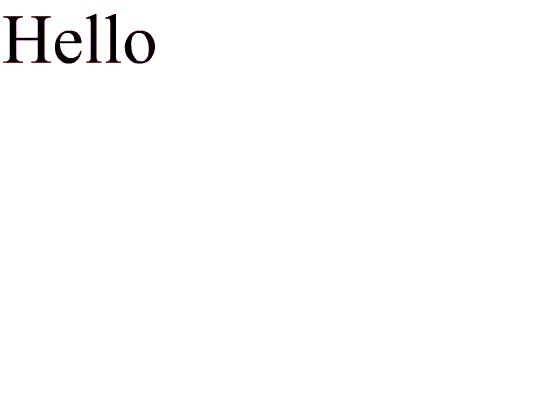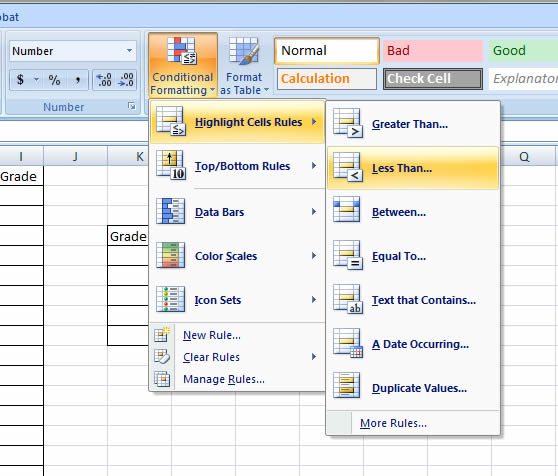You may never k…
“You may never know what results come of your action, but if you do nothing there will be no result”
– Mahatma Gandhi
Movie Maker 2.6
My Example
Summary:
Movie Maker is a program that is part of the Microsoft Windows suite whereby you can create you own videos and film clips. With basic knowledge you can create montages, collages, digital storybooks and instructional videos (just to name a few)! You simply upload pictures and videos either from the internet, on your PC or on your camera and with a few minor adjustments, you can fine tune your movie to be just the way you wanted it. You can move things around, speed-up or slow down clips, add music or narrate your clip and add themes, transition effects and filters, to tie your video together and look more professional. These videos can then be saved in multiple different.
There are endless possibilities for the use and application of Windows Movie Maker 2.6 in educational facilities, whether it be to present new information or encourage interest and learning in a particular topic, or helping kids to unlock their creativity and enhance their digital fluency in a professional, learning environment.
Below is a tutorial on the basics of Windows Movie Maker.
Refection:
Windows Movie Maker has endless uses and opportunities for growth in the education system as it integrates creative skills while developing our digital fluency to become digital natives or immigrants. In the text Teaching With ICT (2012), Howell also recognises the educational benefits Movie Maker could have if integrated into our classrooms, discussing the importance technology and play has on a child’s academic development, especially for early years and primary learners. In this context ‘play’ doesn’t refer to random, unstructured engagement but rather to encourage creative, experimental and purposeful activity in which teachers actively mediate. Technology can be used to support this approach to learning if used appropriately.
Teachers could utilise this program to create Digital storybooks which are essentially series of digital images, placed in a particular way to tell a story and is usually accompanied with audio narration. In simple terms, a digital storybook is essentially a mini-movie made from still images. Digital story books are particularly powerful tools as they can tell the story which is relatable to everyone and for primary and early learners, gives them a sense of participation in the experience, resulting in creating a visual record.
Some ideas of implication in classrooms are:
- Literacy – focus on words, pronunciation, creating and writing narrative
- Rich task – has the potential to cover multiple disciplines and involve many approaches to learning
- Reading – tests word recognition and encourage children to practice reading
- Used as an avenue for field trips, exploration, projects and to demonstrate new knowledge
It is easily demonstrated that Movie Maker can be utilised by teachers and students at school and the possibilities are endless. Movie Maker provides an avenue for literacy development whilst using a technology-based option.
However Movie Maker can be somewhat non-user friendly if there is no previous knowledge on the software. If a child creates a Movie Maker film clip and wishes to publish wtheir work on an online forum, its assumed that we have the knowledge on how to save as a different format than a Windows Movie Maker file (MWWF) as it is not recognised as a valid video file format. In this sense, Microsoft has made Movie Maker unfriendly to users.
References:
Australian Curriculum And Reporting Agency: ACARA (February 2013). Retrieved from: http://consultation.australiancurriculum.edu.au/Static/docs/Technologies/Draft%20Australian%20Curriculum%20Technologies%20-%20February%202013.pdf
Howell J. (2012), Teaching With ICT pp. 89-96
Microsoft (2013), Movie Maker – Microsoft Windows, retrieved from: http://windows.microsoft.com/en-au/windows-live/movie-maker#t1=overview
Microsoft (2013), Getting Started with Windows Movie Maker, retrieved from: http://windows.microsoft.com/en-au/windows-vista/getting-started-with-windows-movie-maker
“It is importan…
“It is important to remember that educational software, like textbooks, is only one tool in the learning process. Neither can be a substitute for well-trained teachers, leadership, and parental involvement.”
– Keith Krueger
Adobe Flash Professional

fig 1. My example of a Flash produced e-card
Summary:
Adobe are the creators of a design software suite of which Adobe Flash Professional is a component of. Today people, and in particular students are becoming more visually dependent learners and prefer the use of animations, colour and pictures integrated into educational tasks to maximise personal outcome. As its stated in Living and Learning in the Digital Age (Gee J.P & Hayes E.R, 2011) if we compare literature, such as newspapers or textbooks over the years we notice that theres an increase in the use of illustrations, diagrams and charts which proves our increasing fascination with imagery.
Adobe Flash Professional is a further extension of integrating imagery into the education field whereby it can be created by a teacher or student. An extensive knowledge on the function of all tools on Adobe Flash Professional is not required in order to create a functional and effective Flash animation however.
Below is an instructive video on how to complete a simple e-card animation.
This process can be performed for text to text videos or text to picture videos or visa versa
Text to text example
Reflection:
Adobe Flash Professional is not something that we are all aware of the applications of and is not a component of a standard software package like Microsoft suites. Its a program in a Design software package created by Adobe and has the potential, if utilised properly to be a great tool in classrooms. It could be used to create digital storybooks or we, as teachers could train our students the basics (like I have above) of animation.
In the text Teaching With ICT (Howell J, 2012) the use and application of Flash is discussed. Howell presents that the addition of Flash animation files on websites provides platforms for animation, video and interactivity. Flash manipulates vector and raster graphics to animate text, pictures and drawings. Unlike other software programs and tools, Flash content may be displayed on various types of computer systems via a free software download known as Adobe Flash Player available on common web browesers such as Internet Explorer and Mozilla Firefox as well as some mobile phones and other portable devices using Flash Lite.
Some ideas for using Flash in the classroom include animating digital images produced by students, designing a banner for the school, bringing historical figures -to life’ and creating campaigns as a class task, using flash as a tool to animate the product. Flash is undoubtedly is a piece of software that is more challenging than the Miscrosoft suite. It requires previous experince/knowledge and familiarity by teacher’s. The process of inserting keyfarmes, animation short cuts and tools requires the guidance of an ‘expert’ on Flash Professional, but it does have many great possibilities and outcomes if used correctly. With an increasingly visually dependent learning curve becoming more evident, this could be a great tool for unlocking creativity and digital competence in our kids.
References:
Australian Curriculum And Reporting Agency: ACARA (February 2013). Retrieved from: http://consultation.australiancurriculum.edu.au/Static/docs/Technologies/Draft%20Australian%20Curriculum%20Technologies%20-%20February%202013.pdf
Adobe (2013), Getting Started with Flash Professional, retrieved from http://www.adobe.com/devnet/flash/getting_started.html
Gee J.P & Hayes E.R (2011), Living and Learning in the Digital World, pp. 12, 111-113 & 114
Howell J (2012), Teaching with ICT, pp. 89 – 95, 210 – 211 & 25 -27
“The illiterate…
“The illiterate of the 21st century will not be those who cannot read and write, but those who cannot learn, unlearn and relearn”
– Alvin Toffler
Microsoft Excel Spreadsheet
Summary:
For teachers and education workers, knowing how to use spreadsheet programs like Microsoft Excel is of the upmost importance. Its a piece of software which is used everyday by teachers in marking systems or the daily role but while these have already been created for teaching staff, it’s important that a teacher learns the basics of excel and the regularly used short codes for quick data compilation. In the past, Excel has been viewed as a confusing, hard to understand piece of software associated with accounting and financial servies. Excel uses shortcodes to compile data, much like encryption but if taught, is a useful and worthwhile skill to have and is not as terrifying as it may sound.
Below is an example of the importance of short coding and in being spreadsheet literate.
fig 1. Incomplete spreadsheet
Part 1: Filling in the gaps
In this part we are required to use the =average and =vlookup commands to discover the data for each child. Rather than having to insert an equation or code twenty times over though, by using the short code you only need to do this once. To discover average, you select the short code =average and highlight the data or scores you want to average.
fig 2. Using short codes
Part 2: Isolating Data
It’s important to isolate and determine those whom have tested poorly so a teacher can focus on re-developing the skills they lack in and also to understand which areas we need to focus on as a class in the following terms/weeks. By selecting the Conditional Formatting, we are able to highlight or ‘isolate’ marks classified to be a fail (See fig 3.1.)
fig 3.1. Where to find Conditional formatting and Less Than.. function
You then type the minimum pass mark and clicking Ok, the data is highlighted in red for you to easily view.
fig 3.2. Analyzing and isolating data
LLiDW Challenge Spreadsheet Complete
fig 4. Completed spreadsheet
Reflection:
Its common view that the application of spreadsheets is undervalued and this is possibly because it’s dismissed for being ‘too difficult’ or limited to accounting. This is a huge misconception, there’s great use for Microsoft Excel spreadsheet’s within education and everyday applications for the spreadsheet software. In Teaching With ICT (Howell. J, 2012) its written that ‘they (spreadsheets) are useful tools for presenting data… also very good for alphabetical data… a spreadsheet is often a good tool for helping to organise information that is collected or planning that occurs’. Some skills which can be picked up for using spreadsheet software such as Microsoft Excel includes but is not limited to:
– Ability to save documents and convert/save them in different formats (i.e. saving an Excel 2007 document as a PDF)
– Typing skills – learning how to navigate a keyboard and attempting to use both hands and all of your fingers takes time. Along with knowing there’s different types of keyboards. Most importantly with spreadsheets the use of the number pad on a keyboard as well as the symbol keys.
– Sending documents to a printer – changing printing preference, page size or with/out colour, these are all important skills to understand and in particular for Microsoft Excel as spreadsheets required more specification in preferences for printing.
So not only does Microsoft Excel have important applications for teachers but students should learn the basics of how to use a spreadsheet to make kids and adolescents computer literate not only socially and at home but professionally and inside an educational institution.
References:
Australian Curriculum And Reporting Agency: ACARA (February 2013). Retrieved from: http://consultation.australiancurriculum.edu.au/Static/docs/Technologies/Draft%20Australian%20Curriculum%20Technologies%20-%20February%202013.pdf
Howell. J, Teaching With ICT (2012), pp. 71-16 & pp. 149-151
Lawson. B.R, Baker. K.R, Powell. S.G &Foster-Johnson. F, A comparison of spreadsheet users with different levels of experience (2007), retrieved from http://mba.tuck.dartmouth.edu/spreadsheet/product_pubs_files/Comparison.pdf
Related articles
- Mail Merge (emmaweberblog.wordpress.com)
If we teach tod…
“If we teach today as we taught yesterday, we rob our children of tomorrow”
– John Dewey
Meeting Words
LLiDW Meeting Words Class Wednesday 2pm-4pm
Summary:
Meeting Words is a publicly accessible online forum that anyone can interact with/post opinion on. It is not a specialist website however, where people post data and resources about a particular topic like Catster, whereby those with common interests and passions join and read articles or participate in discussions on a forum page. It appears as a chat room/forum page where a group of people may post information on a topic.
In the example above, this Meeting Words forum is used to publish self-produced questions that are shared with our fellow classmates from the previous weekly readings done inside and outside the classroom. It records and consolidates that we have made an effort to do the readings prior to the lesson and gives a practical application to our lessons. Anyone can create a Meeting Words page and each writing pad is given a unique URL.
(Click image to enlarge image in a new window)
2. Whenever you become involved within the word pad, each participant is allocated a colour in which their contributions are highlighted in and upon entry type your name
3. When you type your text is now highlighted in your selected colour to distinguish your contributions to the group.
4. There’s a chat side bar. If fellow classmates are struggling with what they need to accomplish for class or on the website itself, they can chat to the fellow participants and receive help from each other.
As seen above, you can invite people to your word pad either by sharing the URL, or emailing desired participants to join the discussion with a personalized message attached to your Meeting Words pad.
When using online tools like Meeting Words we also need to ensure that both teachers and students are using good ethical practices such as not using abusive language, making offensive remarks and sharing innapropriate content. We have to create rules/codes of cunduct and proper procedure as well as group agreements for the use of these online resources and outline consequences of misbehaviour.
Reflection:
Meeting Words is an example of computer-supported collaborative learning (CSCL). As described in Teaching with ICT (Howell. J, 2012) CSCL is a pedagogical approach whereby learning occurs through social interaction via the internet. Our current generation has a huge fascination with social media and rapid increase in popularity of social networking. This fascination is expected to increase in popularity over time as our technologies continue to progress.
This could mean in the not so distant future, that geographical boundaries pose no boundary to education as we will have these new online forums to perform discussion, work publication and lessons can be reviewed. By the increased use of ‘online classrooms’ and forums, students will be encouraged to act more independently and to determine more-so how much they desire to contribute to their education. More frequent access to resources used within the classroom, at home means that students will also be able to follow through and progress their learning in their own time on a topic which they spike an interesting in. I believe with guidance, these new forums will be a great tool in education to consolidate a student’s knowledge in previous classes and in re-visiting previous topics
References:
Australian Curriculum And Reporting Agency: ACARA (February 2013). Retrieved from: http://consultation.australiancurriculum.edu.au/Static/docs/Technologies/Draft%20Australian%20Curriculum%20Technologies%20-%20February%202013.pdf
Department of Education. (2008, March 18) Students Online. Retrieved from: http://www.det.wa.edu.au/policies/detcms/cms-service/download/asset/?asset_id=12977867
Howell J. (2012) Teaching With ICT pp. 6-14 & 29
“Technology is …
“Technology is just a tool. In terms of getting the kids working together and motivating them, the teacher is most important.”
– Bill Gates